Uniform Layout Background in AutoCAD for Mac and AutoCAD LT for Mac
Have you ever tried to find a solution for setting Uniform Layout Background in AutoCAD for Mac? If so, this post is just for you.
All settings for Layuot elements in AutoCAD are stored in the registry (on Windows) and in the preferences file (on Mac). In Windows version of AutoCAD you can set options for displaying (hiding) printable area, paper shadow and paper background (the main thing in this case) in AutoCAD Options dialog (Display tab). But in Mac version of AutoCAD it is impossible to set them via Application Preferences. In fact these settings can be managed by changing some of AutoCAD Environment Variables. After discovering these variables I wrote small AutoLISP routine, that can help to change Layout Elements settings from within AutoCAD.
How it works? Just download LAYOUT_ELEM.lsp file to your Mac, unzip it to some folder on your Mac, use APPLOAD command to load this routine and call new command L_ELEM.
And now – for AutoCAD LT users. Despite the fact that LT version of AutoCAD doesn’t include AutoLISP support, you can change settings for Layout elements by changing Environment variables in LT preferences file via Terminal:
1. Quit AutoCAD LT, then start Terminal.app
2. To hide printable area copy and paste to terminal this command (hit Return to execute command):
defaults write com.autodesk.autocadlt "HKEY_CURRENT_USER.SOFTWARE.AUTODESK.AUTOCAD LT.R18·2.PROFILES.<<UNNAMED PROFILE>>.DRAWING WINDOW.SHOWPAPERMARGINS" -int 03. To hide paper shadow copy and paste to terminal this command (hit Return to execute command):
defaults write com.autodesk.autocadlt "HKEY_CURRENT_USER.SOFTWARE.AUTODESK.AUTOCAD LT.R18·2.PROFILES.<<UNNAMED PROFILE>>.DRAWING WINDOW.SHOWPAPERBACKGROUND" -int 04. To hide paper background copy and paste to terminal this command (hit Return to execute command):
defaults write com.autodesk.autocadlt "HKEY_CURRENT_USER.SOFTWARE.AUTODESK.AUTOCAD LT.R18·2.PROFILES.<<UNNAMED PROFILE>>.DRAWING WINDOW.SHOWPRINTBORDER" -int 05. To reverse back – substitute “-int 0” with “-int 1” in terminal commands.
Start AutoCAD LT to see changes.
EDIT
For AutoCAD 2013 LT users the name of preferences file changed, so Terminal commands should look like this:
To hide printable area copy and paste to terminal this command (hit Return to execute command):
defaults write "com.autodesk.AutoCAD LT.R19.0.ACADLT-B033.409" "HKEY_CURRENT_USER.SOFTWARE.AUTODESK.AUTOCAD LT.R19·0.PROFILES.<<UNNAMED PROFILE>>.DRAWING WINDOW.SHOWPAPERMARGINS" -int 0To hide paper shadow copy and paste to terminal this command (hit Return to execute command):
defaults write "com.autodesk.AutoCAD LT.R19.0.ACADLT-B033.409" "HKEY_CURRENT_USER.SOFTWARE.AUTODESK.AUTOCAD LT.R19·0.PROFILES.<<UNNAMED PROFILE>>.DRAWING WINDOW.SHOWPAPERBACKGROUND" -int 0To hide paper background copy and paste to terminal this command (hit Return to execute command):
defaults write "com.autodesk.AutoCAD LT.R19.0.ACADLT-B033.409" "HKEY_CURRENT_USER.SOFTWARE.AUTODESK.AUTOCAD LT.R19·0.PROFILES.<<UNNAMED PROFILE>>.DRAWING WINDOW.SHOWPRINTBORDER" -int 0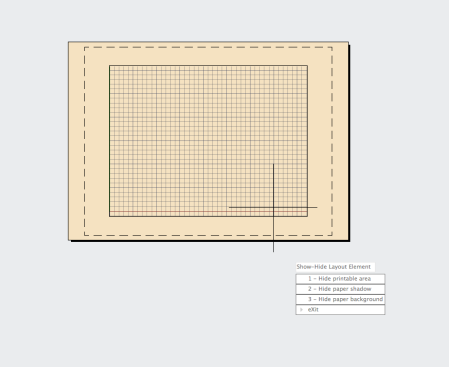



March 9, 2012 at 6:12 pm
Just wish to say your article is as astounding. The clearness on your publish is
just spectacular and i can suppose you’re knowledgeable on this subject. Fine with your permission let me to grasp your feed to stay up to date with imminent post. Thanks 1,000,000 and please carry on the rewarding work.
March 19, 2012 at 10:14 am
I went over this site and I conceive you have a lot of wonderful info, saved to bookmarks (:.
March 19, 2012 at 4:26 pm
I would like to take the ability of saying thanks to you for that professional instruction I have usually enjoyed checking out your site. I’m looking forward to the commencement of my university research and the general preparation would never have been complete without consulting your site. If I might be of any help to others, I would be pleased to help by way of what I have discovered from here.
April 7, 2012 at 5:47 pm
THANK YOU SO MUCH FOR THIS. I thought I tried everything to hide the printable area but nothing worked. Finally I can use my Mac to do my work. Thanks a million!!
April 24, 2012 at 5:31 am
I have tried copy & paste commands for Uniform Layout on three separate occasions but with no luck….it’s driving me crazy…..can anyone offer any further assistance…?
April 24, 2012 at 7:05 am
What AutoCAD do you use? Full version of AutoCAD for Mac, or 2012 LT, or 2013 LT?
For AutoCAD 2013 LT Terminal commands are little bit different. I updated my post.
April 24, 2012 at 9:37 am
Hi…Thanks for response….I am using AutoCAD LT 2013 for Mac..!
Followed the information for using Terminal App.
April 25, 2012 at 9:11 am
Hi……just tried your latest edit, and thankfully it worked…!
Thanks for the assistance.
April 25, 2012 at 12:34 pm
Seriously that was peculiar. I simply submitted an incredibly extensive comment but once i pressed send my thoughts failed to appear. Grrr…. I am definitely not writing that all over again. Anyhow, I only wanted to say superb web site!
May 12, 2012 at 6:08 am
Excellent post at Uniform Layout Background in AutoCAD for Mac and AutoCAD LT for Mac MacAcad. I was checking continuously this blog and I am impressed! Very helpful information specifically the last part 🙂 I care for such information much. I was looking for this particular information for a long time. Thank you and best of luck.
May 15, 2012 at 8:56 pm
I just want to tell you that I am just all new to blogging and certainly loved you’re blog site. Most likely I’m planning to bookmark your blog post . You actually have remarkable writings. Thanks a lot for sharing with us your web site.
May 23, 2012 at 5:09 am
Uniform Layout Background in AutoCAD for Mac and AutoCAD LT for Mac MacAcad Very nice post. I just stumbled upon your blog and wanted to say that I have truly enjoyed browsing your blog posts. In any case I’ll be subscribing to your rss feed and I hope you write again very soon!